고정 헤더 영역
상세 컨텐츠
본문
Configure the ASR Diagnostic Utility The diag-config.properties file consists a list of properties for specifying location of the configuration and log directories. It also contains 'toggle switches' for enabling and disabling a particular data set to be collected:.
com.sun.svc.asr.util.diag.home.directory – The property for specifying where the diagnostic data.zip bundle will be generated. Default is current directory where the ASR Diagnostic Utility is located. com.sun.svc.asr.util.diag.zip.file.prefix – The property for configuring the diagnostic data.zip file's name. com.sun.svc.asr.util.diag.zip.recursive property – The property for enabling traversing into subdirectories of any configuration or log directories. Check the STB Agent. Open a browser window to the system you wish to check using the following command. Be sure to include the / (slash) after agent.
Asrsystemhostname:6481/stv1/agent/. A response similar to the following will be displayed: 1.1.4 1.1.4 SunOS 5.10 sparc SUNW,Sun-Fire-V215::Generic137111-06 Sun Microsystems, Inc. Sun Microsystems, Inc. 0707FL2015. If you do not get a response from the Service Tags agent, consult the Service Tags man pages: man in.stlisten man stclient.
Check Service Tags Probe Follow the procedure below to determine that the Service Tag discovery probe is running:. Open a terminal window and log in as root to the ASR system you wish to check. To determine that the Service Tag discovery probe is running, run the following command: svcs -l svc:/network/stdiscover. If the probe is running correctly, the following information is displayed: fmri svc:/network/stdiscover:default name Service Tag discovery probe enabled true state online nextstate none statetime Wed Sep 03 21: restarter svc:/network/inetd:default. Check Service Tags Listener Follow the procedure below to determine that the Service Tags Listener is running:. Open a terminal window and log in as root to the ASR system you wish to check. To determine if the Service Tags listener is running, run the following command: svcs -l svc:/network/stlisten.
If the listener is running correctly, the following information is displayed: fmri svc:/network/stlisten:default name Service Tag Discovery Listener enabled true state online nextstate none statetime Wed Sep 03 21: restarter svc:/network/inetd:default xibreXRUS root@s4u-v215c-abc12. Unable to Contact Service Tags on Asset This message indicates that the activation failed during Service Tags discovery. The issue can be either Service Tags is not installed on the ASR Asset or is installed but not running. Also the issue can be network connectivity between ASR Manager and the ASR Asset. Complete the following checks:. Check if Service Tags is installed and running on an ASR Asset. Run: stclient -x If you cannot run this command, either Service Tags is not installed or not online.
Check if the Service Tags services are installed and online using the following command: svcs grep reg. The results should be similar to the following example: online Aug23 svc:/application/stosreg:default online Aug23 svc:/application/sthwreg:default. If you cannot find these services, it means Service Tags is not installed on the ASR asset. If the Service Tags services are online, check if psncollector is online.
Run: svcs grep psncollector. The results should be similar to the following example: online Sep09 svc:/application/psncollector:default. Make sure that there are no TCP Wrappers installed on the ASR asset to prevent any service tags discovery issues. Run the following command from the ASR Manager system: wget:6481/stv1/agent/.
If there are TCP wrappers installed on the ASR asset, edit /etc/hosts.allow on the asset by adding: in.stlisten. Note: If you are using SNEEP version 2.6, it is not necessary to manually restart the psncollector after inputting the serial number.
You can view the serial number using the following URL::6481/stv1/agent/. If product name is empty or 'unknown' check if the Hardware Service Tags are installed and online. Run: svcs grep sthwreg. The results should be similar to the following example: online Aug23 svc:/application/sthwreg:default. If you cannot find this service, it means Hardware Service Tags are not installed on the ASR asset.
Activation Failed for Asset Due to Data Error This message indicates that the message creation failed because of bad or missing data. Most of the time, this error is the result of an incorrect or incomplete serial number or product name. To resolve this message, complete the following steps:. Verify the serial number using the SNEEP command: sneep.
If serial number is not correct then input the correct serial number using the following SNEEP command: /opt/SUNWsneep/bin/setcsn -c. Note: If you are using SNEEP version 2.6, it is not necessary to manually restart the psncollector after inputting the serial number.
You can view the serial number using the following URL::6481/stv1/agent/. Check if the Hardware Service Tags are installed and online. Run: svcs grep sthwreg.
The results should be similar to the following example: online Aug23 svc:/application/sthwreg:default. If you cannot find this service, it means Hardware Service Tags are not installed on the ASR asset. Cannot Retrieve the OASM IP Address This error message indicates that the ASR Asset activation failed because the Oracle Automated Service Manager (OASM) IP address could not be retrieved. The final step for activating an ASR Asset includes this command: asr activateasset -i When activation fails, the following error message displays: Cannot retrieve the SASM IP address, please add the SASM IP address to /etc/hosts You must edit the /etc/hosts file to update the localhost entry. For example, as root, change an entry that looks like this: 127.0.0.1 hostname123.com hostname123 localhost.localdomain localhost to this: 127.0.0.1 localhost.localdomain localhost. Services are Disabled: stdiscover or stlisten Service tag processes ( stlisten and stdiscover) must be online in order to activate assets successfully.
Check to determine if the stdiscover or stlisten services are disabled. Run the following command: svcs stlisten stdiscover If the services have been disabled, the output would look like this: STATE STIME FMRI disabled 12:20:14 svc:/network/stdiscover:default disabled 12:20:14 svc:/network/stlisten:default. To enable the stdiscover and stlisten services, run the following command: svcadm enable stlisten stdiscover. Verify the services are online: svcs stlisten stdiscover Once the services have been enabled, the output would look like this: STATE STIME FMRI enabled 12:20:14 svc:/network/stdiscover:default enabled 12:20:14 svc:/network/stlisten:default. Check the State of the SMA Service The SMA service needs to be online in order to support Solaris FMA enrichment data properly. Prior to configuring FMA, complete the following steps:.
To check that the state of the SMA service is online, run: svcs sma. If SMA is online, the state should indicate online, as in the following example: STATE STIME FMRI online 15:40:31 svc:/application/management/sma:default. If SMA is not online, run the following command to enable it: svcadm enable sma. Repeat these steps to confirm SMA is online.
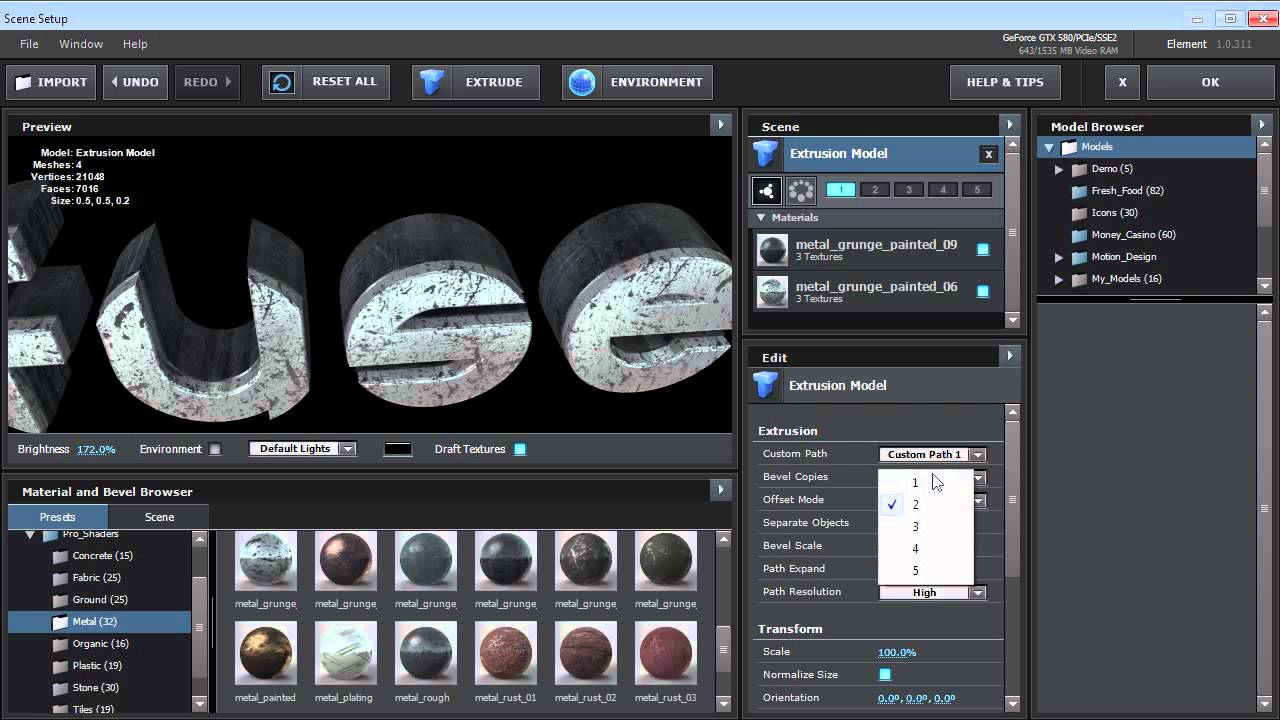
Check the State of ASR Bundles For diagnostic purposes, it may be necessary to check the state of various application bundles installed on the ASR Manager system using the following procedure. Open a terminal window and log in as root to the ASR Manager. ASR Log Files When you are troubleshooting ASR, you can change the level of information displayed in the logs, and increase or decrease the number of logs that are saved before being overwritten. The logs are written to the sw-asr.log files. Log files are located on the ASR Manager system at /var/opt/SUNWsasm/log There are four levels of logs:. Fine: Displays the highest level of information. It contains fine, informational, warnings and severe messages.
Info: Displays not only informational data, but also both warnings and severe messages. This is the default setting. Warning: Displays warnings and severe messages.
Severe: Displays the least amount of information; severe messages only. The default number of logs collected and saved is 5.
Once that number is reached, ASR begins overwriting the oldest file. You have the option to change the number of logs collected and saved. If you are gathering as much information as possible in a short time, you might want to limit the number of logs saved to accommodate the larger files. Error Message Resolution WARNING: Unable to retrieve fault details. For additional information and some insights into how to correct, please see the ASR Installation and Operations Guide - located at www.oracle.com/asr.
See the ASR General Troubleshooting Section. Verify that the asset has got the right Solaris minimum required version and patch level as per the ASR qualified systems web page (see for more information). Review the community string properties on the asset. ASR Manager requires public as the value of the community string in order to retrieve FMA enrichment and additional fault details. (See for more details). Review the FMA trap destination configuration file, and restart sma and fmd SMF services.
Only One Client Can Access Console at a Time If you get this error message running an ASR command on the ASR Manager system, it indicates that only one command can go into the OASM admin port at a time. Each command has a max handle on the connection for 60 seconds before OASM console kills the connection. Try executing the command after 60 seconds. If you still get same message, do the following:. Check if OASM is running: ps -ef grep SUNWsasm. Results: root 16817 1 0 16:09:49? 4:24 java -cp /var/opt/SUNWsasm/lib/com.sun.svc.container.ManagementTier.jar:/var/opt.
If OASM is running, kill the process using the following command: kill -9. Restart the OASM using the following command: svcadm restart sasm. ASR Fault Rules Updates ASR uses fault rules to filter the telemetry data sent from ASR Assets.
This filtering is done to remove telemetry that contains no real fault data and general telemetry “noise.” The filtering process also ensures that telemetry that contains faults is reported. These fault rules can change as ASR improves its filtering and as new platforms and telemetry sources are supported by ASR. ASR installs a cron job on the ASR Manager system to periodically check Oracle's auto-update server for any new rules updates.
When there are new rules, the ASR Manager automatically downloads and installs the latest rules bundle. If the cron job is not set to download the fault rules automatically, an e-mail is sent to:. The e-mail address of the My Oracle Support account associated with the ASR installation.
The contact assigned to the asset in My Oracle Support. A distribution list assigned to the asset in My Oracle Support (optional) For more information on fault rules, refer to:. ASR Manager Crashed, Move Assets to a New ASR Manager In cases where an ASR Manager experiences a critical failure, you can set up a new ASR Manager and reconfigure ASR Assets to report to the new host. The following steps describe a sample scenario:. An ASR Manager is set up (e.g., hostname: ASRHOST01, IP address: 10.10.10.1) and configured on the network.
This ASR host is registered and activated to itself. All ASR assets are configured to report failures to the ASR Manager host ( ASRHOST01), and all ASR assets are activated on the host. A critical failure occurs in the cabinet of ASRHOST01 (for example: a fire destroys the system and its data). The assets need to be attached to a different ASR Manager host (e.g., hostname: ASRHOST02). A new ASR Manager is set up (e.g., hostname: ASRHOST02, IP address: 10.10.10.2) and configured on the network.
The new ASR host is registered and activated to itself. All ASR assets are now re-configured to report failures to the new ASR Manager host ASRHOST02, and the trap destination is changed to report failures to ASRHOST02. All ASR assets are now activated on ASRHOST02. ASR - No Heartbeat The ASR Manager must be configured correctly to send the daily cron job for asr heartbeat. After 50 hours, the unit will be marked as a 'Heartbeat Failure' unit. If an ASR Manager is in Heartbeat Failure mode for 90 days, it will be automatically deactivated at the ASR backend and in My Oracle Support. Also, any assets that are configured via that ASR Manager will also be marked deactivated.
This will prevent any future events creating automatic Service Requests. You can check to see if any ASR Manager or ASR Asset are in Heartbeat Failure by reviewing the ASR status in My Oracle Support. If you feel that ASR Manager is configured correctly, then you can troubleshoot your ASR Manager hardware to resolve the problem. See MOS knowledge article 1346328.1 for the instructions to your particular hardware: See for an e-mail example you may receive should this problem occur.
Error Descriptions XProtect Professional VMS Products XProtect Enterprise, XProtexct Professional, XProtect Express, XProtect Essential, Milestone Husky M30, Milestone Husky M50, Milestone Husky M30 Hybrid, Milestone Husky M50 Hybrid 189 Failed to add to database – General Camera Make sure that the media database disk is connected and accessible, and that the system has permission to write to the disk. 257 Failed to add to database – Specific Camera Make sure that the media database disk is connected and accessible, and that the system has permission to write to the disk. 110 Cannot retrieve serial number Camera Make sure that the camera is correctly connected to the network and working. Verify that live video is available in the Management Application and in XProtect® Smart Client. 111 Serial number is not correct Camera A camera on the system has been replaced with another camera of the same type/model and with the same IP address.
Milestone Cannot Retrieve Serial Number From Cd
To fix this issue, remember to use the Replace Hardware wizard after replacing the camera. 234 Maximum number of cameras allowed to run exceeded Camera The system has tried to start more cameras than your license allows you to. Make sure that you have the right number of camera licenses to add the number of devices you want to use. 175 Camera failed to provide an image Camera Make sure that the camera is properly connected to the network and is working. Verify that live video is available in the Management Application and XProtect Smart Client. 113 Image failure.
Trying to reconnect Camera Make sure that the camera is properly connected to the network and is working. Verify that live video is available in the Management Application and XProtect Smart Client. 184 Archiving failed to run Camera Check the available disk space. If there is still available space on the disk, restart the server. 106 Database Connect Error Disk Make sure that the media database disk is connected and accessible, and that the system has permission to write to the disk. 156 Running out of disk space Disk The storage area on which the media database is present is running out of disk space.
Adobe Retrieve Serial Number

Free up some disk space or move the media database to another disk with more space available. Go to the Management Application and change the Recording paths for the devices to solve this issue. 274 Error deleting archive Disk Make sure that the disk where your media database archives are located is connected and accessible, and that the system has full permission to the disk. 259 Cannot delete file Disk One or more files in your media database or archives are locked and and you cannot delete the files. Make sure that the disk(s) on which your media database and archives are located is connected and accessible and that the system has full permission to the disk. 130 Target path invalid Disk The disk you are trying to archive to is either disconnected or inaccessible.
Make sure that the disk on which your media database archives are located is connected and accessible, and that the system has full permission to the disk. 131 Failed to rename archive on same volume Disk The system cannot rename one or more archives. Make sure that the disk on which your media database archives are located is connected and accessible, and that the system has full permission to the disk. Also make sure that no files or folders inside the archives are open, locked or in use by other processes than the surveillance system. 133 Failed to copy archive to different volume Disk The system cannot copy one or more archives. Make sure that the disk on which your media database archives are located is connected and accessible, and that the system has full permission to the disk.
Also make sure that no files or folders inside the archives are open, locked or in use by other processes than the surveillance system. 188 Error in processing an archive Disk The system cannot process one or more archives. Make sure that the disk on which your media database archives are located is connected and accessible, and that the system has full permission to the disk. Also make sure that no files or folders inside the archives are open, locked or in use by other processes than the surveillance system. 229 Archive file move error(s) Disk One or more files inside the media database are locked or inaccessible.
Make sure that no files or folders inside the media database are open, locked or in use by other processes than the surveillance system. 99 Recording server has restarted after a crash System XProtext Advanced VMS Products XProtect Corporate, XProtexct Expert, Milestone Husky M50 Advanced Use System Monitor in Management Client to view details about system performance.
105 Cannot retrieve images Camera Make sure that the camera is properly connected to the network and is working. Verify that live video is available in the Management Application and XProtect Smart Client. 1507 Live FPS is lower than expected Camera Check that the camera is running correctly and is not overloaded by other systems that connect to it. Alternatively, check that the network connection to the camera has enough bandwidth and is running stabily. 1508 Recording FPS is lower than expected Camera Check that the camera is running correctly and is not overloaded by other systems that connect to it. Alternatively, check that the network connection to the camera has enough bandwidth and is running stabily. 1509 Used space is higher than expected Camera The camera is using more disk space than expected.
This may be the result of several things:. More activity and/or longer periods of activity than expected. Motion detection settings that are too sensitive to movement.

Image quality and/or bandwidth operating at more disk-space demanding levels than set up in the Management Client Verify that activity and periods with activity are set up as expected, that the motion detection settings are set up correctly, and that image quality/bandwidth settings are as specified in the Management Client. Finally, verify that storage calculations are correct and that the retention time has been set correctly. 1500 Feed Overflow (not all data recorded) Disk The disk used for recordings cannot keep up with the amount of data it is receiving. To solve this issue, do one or more of the following actions:. Reduce the amount of data written to the disk by lowering, for example, resolution, frame rate, image quality.
Note that if you lower any of these recording settings, you may degrade the recording quality. Add extra drives to share the load or install faster disks/controllers to improve the storage system’s performance. Move cameras/hardware devices to other recording servers if you have any recording server with free resources. 156 Running out of disk space Disk The storage area on which the media database is present is running out of disk space. Free up some disk space or move the media database to another disk with more space available. Go to the Management Application and change the Recording paths for the devices to solve this issue. 1501 Archive unavailable System Check if the archive is unavailable due to a lost connection to a network or local drive and restore the connection.
1502 Database storage unavailable System Check if the database is unavailable due to a lost connection to a network drive or local drive and restore the connection. 1503 Failover started System Check why the original recording server failed and correct any issues that caused the failure. 1504 CPU usage is high System Check all processes running on the server and stop any unnecessary activity if you can. Alternatively, upgrade the server with a more powerful CPU. If the issue with CPU usage is taking place on a recording server, use the move hardware functionality to spread the load among recording servers.
1505 Memory usage is high System Check the server’s memory usage and see if you can stop any unnecessary activity or if you can add any additional memory to the server. Alternatively, use the move hardware function to spread the load among recording servers. 1506 Service Unavailable System Check why the relevant service has become unavailable and correct any issues that prevent the service from running correctly.
Restart the service. 1510 Retention time System The system has predicted that you are recording more video that expected and may run out of space soon. You may not able to record all video as specified. Consider adding more storage, changing your camera settings to a lower image quality/stream bandwidth as well as frame rate. Verify that your motion detection settings are correctly adjusted and that activity and periods with activity are set up as expected. 1511 Archiving not finished System Archiving has started before the previous archiving completed. This issue usually occurs when disks are too slow to finish archiving in time.
If you are archiving to a network share or a Network-Attached Storage (NAS), the issue may also occur if the network is unstable or if it does not have enough bandwidth available. 1512 Database disk full - auto archiving System The disk used to store the database has become full. As a result, the system has started to move existing recordings to the next archive. The issue of the disk becoming full may be a result of:.
More activity and longer periods with activity than expected. Too sensitive motion detection settings. Image quality/bandwidth set higher than expected Verify that motion detection settings are correctly adjusted, that image quality/bandwidth is as specified and that activity and periods with activity is set up as expected. Finally, consider increasing the disk space available for the database. 1513 Database disk full - deleting System The disk used to store the database has become full. As a result, the system has started to delete recordings to free up space for new recordings. The issue of the disk becoming full may be a result of:.
More activity and longer periods with activity than expected. Too sensitive motion detection settings. Image quality/bandwidth set higher than expected Verify that motion detection settings are correctly adjusted, that image quality/bandwidth is as specified and that activity and periods with activity is set up as expected.
Finally, consider increasing the disk space available for the database. 1514 Database full - auto archiving System The disk used to store the database has become full according to your defined limits. As a result, the system has started to automatically move existing recordings to the next archive.
The issue of the disk becoming full may be a result of:. More activity and longer periods with activity than expected. Too sensitive motion detection settings. Image quality/bandwidth set higher than expected Verify that motion detection settings are correctly adjusted, that image quality/bandwidth is as specified and that activity and periods with activity is set up as expected. Finally, consider increasing the disk space available for the database. 1515 Database repair System The system has started repairing the database as it has detected that the database may have become corrupt.
This issue usually happens if the recording server is shut down unexpectedly. 1516 Automatic license activation failed System The system could not automatically activate the license. Verify that the credentials, user name and password, for the license activation are correct and that the Management Server can access the url used for the license activation. 1599 Rule-generated alert System Your system has been configured to send a message triggered from a rule.
See the alarm description for more information. General errors -1 No heartbeat from site System The Customer Dashboard is not receiving any heartbeats from your surveillance system.
There could be one or more reasons for this:. Your system is disconnected from the Internet. Make sure that the system has access to the Internet. You have disabled the option to Send information to the Customer Dashboard.
Go to the Options menu in the Management Application and make sure that this option is enabled. If not, enable the feature and save your configuration. Your recording server is not running. Make sure that your recording server is up and running by:.
Checking that the recording server service is running. Checking for live images in XProtect Smart Client.




